- Check the Import Directoryof ODC (Oracle Document Capture)while Configuring File Cabinets inside Commit Driver Configuration that ODC Import folder path is same as OFR Import Directory
- ODC Import Directory in File Cabinet-
- Ensure that Batch Root, Image Root and Export folder is set while configuring OFR
- Ensure that wait time is set
- Ensure that Import tab is enabled and that "Use Project File" (.sdp) has the correct path set inside OFR Import tab
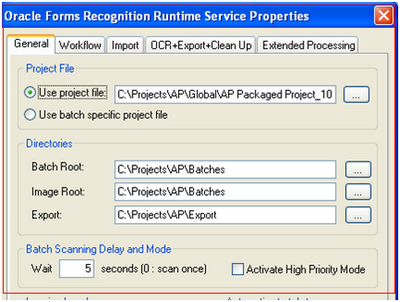
- Ensure that Import Button is Enabled in Workflow tab

- Ensure that the .txt file extension is matched with the Import Mask set in the IPM Server

- Login to IPM Server
- Expand Manage Inputs
- Select Correct Input (E.g., Invoices)
- Navigate to Basic Information link, ensure that correct *.txt file ix uploaded to IPM Server
- Select Next to complete settings
- Ensure that Input mask and delimiter is set
- Ensure that the sample data is correct according to the data set in sample. txt file
- Ensure that .XML file Extension is same as in .ini file
 CSV_VL_01_FormatLine1=/oracle/middleware/user_projects/domains/ipm_domain/IPM/InputAgent/Input/<%TNM>|OFR|ManualEntry|204|||<%INO>|<%TOT>CSV_VL_01_FormatLine2=@Support|InvoiceImport|/oracle/middleware/user_projects/domains/ipm_domain/IPM/InputAgent/Input/<%TNF>.XML
CSV_VL_01_FormatLine1=/oracle/middleware/user_projects/domains/ipm_domain/IPM/InputAgent/Input/<%TNM>|OFR|ManualEntry|204|||<%INO>|<%TOT>CSV_VL_01_FormatLine2=@Support|InvoiceImport|/oracle/middleware/user_projects/domains/ipm_domain/IPM/InputAgent/Input/<%TNF>.XML
Checklist for OFR Verifier not picking up Batches



No comments:
Post a Comment